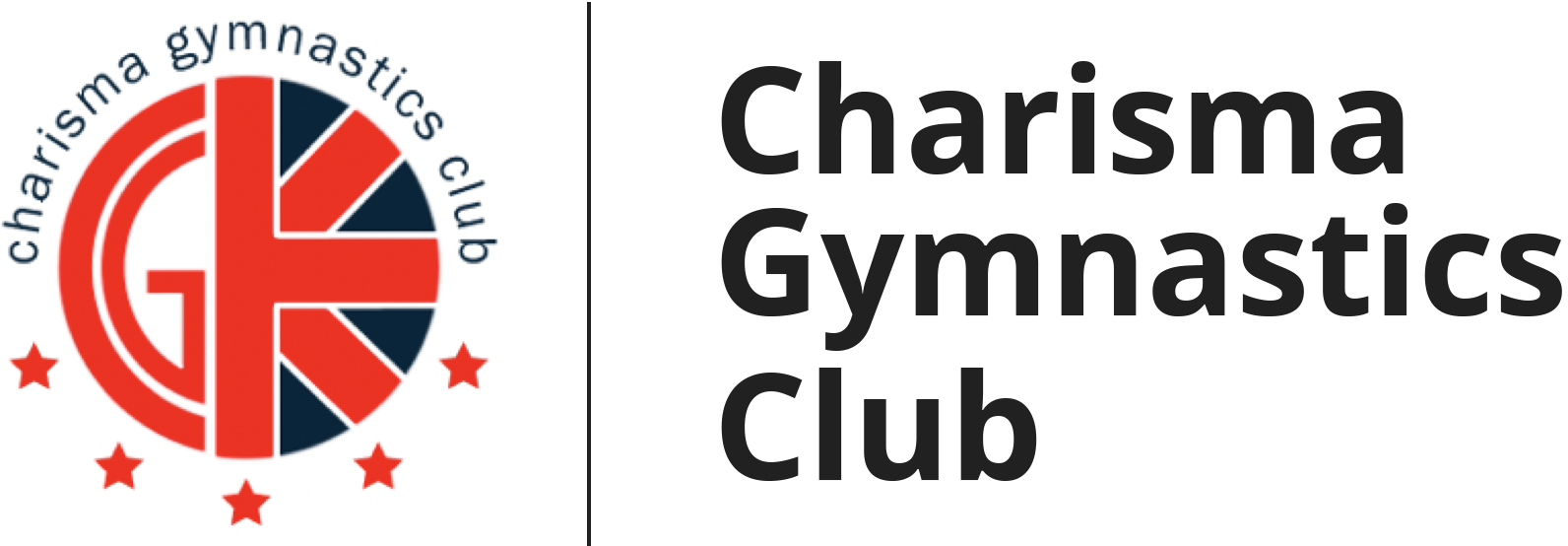Onboarding
Welcome to iClassPro!
As mentioned in our previous communications you will need to perform the below actions to get started on our new system. Please note if you wish to sign up multiple gymnasts at the club you should confirm that details for all of the gymnasts are correct and have been added.
Accessing your account:
-
- Navigate to https://portal.iclasspro.com/charismagymnastics/login
- When asked “Are you a current customer?” – select Yes if you already have an account with us otherwise please select No and proceed to create an account.
- Please note that if you are a new user, that after creating your account you will then be prompted to accept Charisma’s policies – these must be accepted before you can continue the onboarding process. Any concerns or queries please email charismagcmanagement@gmail.com before proceeding to the next steps.
Verifying your details:
-
- To view all of your Account Details you should select the “My account” tab or the link at the top of the page.
- Confirm that your Guardian Details are correct (https://portal.iclasspro.com/charismagymnastics/account#account-information )
-
- Please ensure that the Address, Email and Mobile phone numbers are all present and correct.
- If the Primary Guardian Name is incorrect then please email: nick.charismagymnastics@gmail.com with what the correct Guardian name should be and we’ll update it for you.
- If you would like to add a secondary guardian you can do so by clicking on the “Add Guardian” button.
-
Verifying your Gymnasts Details:
-
- Check that you can see all your gymnasts at (https://portal.iclasspro.com/charismagymnastics/account#students )
- If you can not see all your gymnasts then please click on the “Add student” button and fill out all the required information.
- For each gymnast you already have please click on “Edit Student” and verify that all of their personal information is correct – please confirm if the gymnast has asthma or any allergies that require an inhaler or an epipen.
- For each gymnast please click on “Enrollments” and verify that the enrollment matches the class you expect your gymnast to be taking part in. If you believe there is a mistake with the class then please email nick.charismagymnastics@gmail.com
Below is an example of an enrollment for a student that is signed up to our Dulwich College Class on Thursday 7-8pm:
Making Payment
iClassPro integrates with Stripe – a globally secure payments platform which allows all of our customers to make card transactions. Any valid mastercard or visa debit or credit card will be accepted (AMEX is not supported).
-
- If this is your very first payment with us then you will need to navigate in your account to https://portal.iclasspro.com/charismagymnastics/account#payments
-
- Click on “Make Payment” button – DO NOT click on “Add Payment Method” because for security reasons your bank will most likely need to authorise your initial payment.

-
- Click on “Pay and Store Card on File” – you will then be prompted to enter your card details. Please ensure you enter these details correctly and that the card has sufficient funds so that the payment does not fail.

-
- If Payment has succeeded you should see a green tick and a confirmation box that confirms payment was successful. If you’re experiencing any issues please check out our FAQ list below.
FAQs
Policies
Are your policies compliant with British Gymnastic’s Policies and Procedures?
Yes. In fact we regularly check British Gymnastics guidelines and ensure all of our policies and procedures are updated in accordance with these.
Do I have to accept all of the policies?
Yes – in order to participate in gymnastics classes at Charisma Gymnastics Club you must agree to all of our policies.
I have a query / question on some of the policies who should I contact?
The Charisma management welcomes any queries or questions regarding our policies. If you would like to discuss this please drop an email to charismagcmanagement@gmail.com – be sure to make it clear in the email which policy you would like to discuss.
Payments
Do you accept other payment methods? E.g. can I pay via bank transfer, cash or another form of payment that is not iClassPro?
No – All payments must be made through iClassPro. No other form of payment will be accepted. This is to ensure that all payments are made in a timely fashion and to reduce the administration work. If you have extenuating circumstances that make it impossible to use the new system for payment, then this will need to be discussed and approved by the management team. You should contact charismagcmanagement@gmail.com explaining why you need an exception.
Why are you storing our card details?
We are storing card details on our system to reduce the friction when making future payments. By having your details on store we can setup recurring payments which allows us to take payment when it is due. This makes it easier for us and yourselves so we don’t need to chase payments.
Can I opt out of recurring payments?
No – the main reason for us moving to the new system is to reduce the administration work required by our staff so we can focus on what really matters – delivering great gymnastics classes! By utilising recurring payments this reduces the amount of administration work sigiifcantly.
Is iClassPro PCI Compliant?
iClassPro recognizes the importance of data security to protect our merchants and their customers. In accordance with the PCI DSS (payment card industry data security standards), iClassPro Payment Services is a Level 1 PCI Compliant Service Provider.
I’m receiving a 3DS payment error when trying to make payment
3DS/Secure Customer Authentication is a protocol developed by the card brands and there is a frictionless flow and a challenge flow. A bank that issues a card can look at information about transactions and based on their logic/system/risk rules they can either say “Good enough!” and approve without challenging the user or they can say “Hmmm, there’s not enough indicators that this is indeed the cardholder, I am going to require the challenge to be completed”
If you see this error during payment this means that you need to manually enter your card details – you cannot use any stored details in the system otherwise your bank will decline the transaction. Below are the steps to take to fix the issue.
-
- Login to your iClassPro account and navigate to https://portal.iclasspro.com/charismagymnastics/account#payments
- Select the check box “Update selected payment method?” and then click on “Pay and Update Card” (see picture below)
- You will then be prompted to enter your payment details again – please ensure your details are correct. You will then more than likely be prompted by your bank to authorize the payment. Make sure you complete the steps required by your bank to ensure the payment succeeds.
- If you have attempted the steps above and it still is failing with the same issue then please contact – nick.charismagymnastics@gmail.com who can help assist further.